Why does Netflix keep buffering?
Why does Netflix keep buffering?
Updated on November 16, 2022 15:26 PM by Andrew Koschiev
Over 221 million people believe Netflix offers the best viewing experience for evergreen classics and the latest movies. The best Netflix experience is uninterrupted video viewing, but sometimes we need to get that. Netflix buffers from time to time, and it leaves us helpless. What causes Netflix buffers, and how can it be resolved? Are you interested in learning why Netflix keeps buffering? Slow routers and slow internet connections are traditional causes of buffering, but they are not the only ones. Buffering can also be caused by Netflix, streaming devices, network drivers, or outdated software.
Netflix buffering
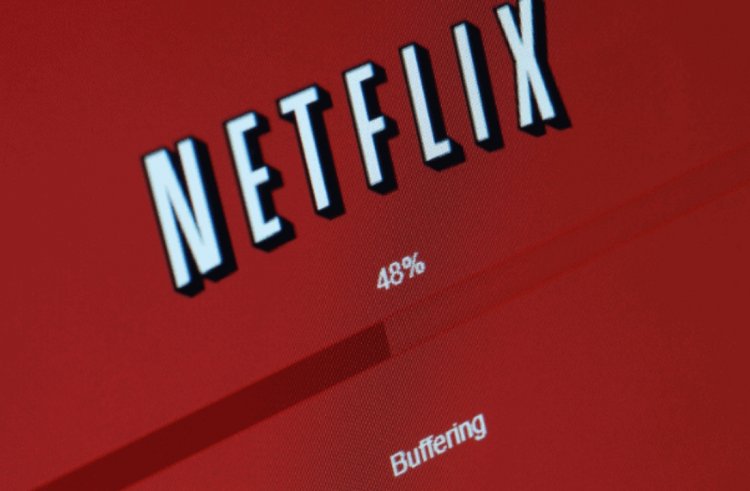
It usually occurs with a slow internet connection and causes the video to buffer longer than the playback speed. You might experience frozen screens or a red circle around the middle of your screen, indicating buffering. A Netflix buffering issue means that the number is stuck at zero or cannot reach a hundred. The red timeline bar does not move at the bottom, either. Under normal circumstances, it is dark grey, with a red line showing the video being played and the time stamp.
You will not have to buffer if you have a large light grey line. The light grey line indicates how much video is loaded for streaming on your device. Sometimes your screen freezes when your device needs to be fixed. The video is not buffered because it is timely by loading properly. Instead, it might be hanging because of device issues. Restarting the app or device usually fixes this problem. Here are a few other options to consider.
Add Block
Netflix keeps buffering: How to fix it
Some of these tips should fix Netflix buffering from any device, whatever you're using: phones, laptops, smart TVs, streaming devices, etc. devices. It does not matter whether you are watching Netflix on a phone, laptop, smart TV, streaming device, or another gadget because some of these methods might work. Here is how to fix Netflix buffering problems.
You should check your internet connection
Netflix buffers due to slow internet connections most of the time. Therefore, check your internet connection speed on the Netflix website if you wish to stream Netflix content. It is recommended that Netflix users have a minimum internet connection speed of 3Mbps in standard definition (SD), 5Mbps in high definition (HD), and 25Mbps in 4K/Ultra HD (UHD) to stream online shows. The following ways can be used to resolve your internet connection problems if your connection is slower than the prescribed limit.
Add Block
The Wi-Fi modem should be restarted
To resolve a slow internet connection, you should verify that your modem is functioning properly, and if it does not, you must simply restart it. After turning off your internet router and removing the plug, wait ten minutes and restart your router. Check again to see if your internet connection has been restored. If not, you should use the following method.
Add Block
Switch to a wired connection
A LAN cable can connect your laptop or computer to your Wi-Fi router if you watch Netflix. With a wired connection, you can stream Netflix much faster. It is also possible to connect a LAN cable to a modern smart TV that allows you to connect to the internet via LAN cables. The LAN cable is also suitable for connecting gaming consoles like PlayStation and Xbox to the internet. For better Netflix streaming, you will have significantly faster internet speeds. LAN cables cannot be directly connected to smartphones, but an external LAN adapter is a quick and easy fix.
Wi-Fi router repositioning
Keeping your router near you is important if it is in another room your router to improve your internet speed. This method may seem childish, but trust me, it works. Your home's Wi-Fi signal is unevenly distributed. If your device is near your modem, move it closer. While it might not be a miracle, you will get better internet speeds.
Add Block
You should contact your Internet provider
Furthermore, you should contact customer service if your internet speed does not match what your ISP promises despite restarting your router. Sometimes, the internet service is down due to uncontrollable circumstances like bad weather or physical damage to the internet wires. They can restart your connection to improve your speed and bring you back to the promised speed. If your ISP is not resolving the problem, you'll have to switch to another internet source, such as mobile data.
Add Block
You can change the quality of Netflix's video streams
You can choose the best streaming video quality on Netflix based on your internet speed. If you have set your streaming quality to Auto, it works. So, if you have set it to High, you can lower it to save internet bandwidth. It is better to watch a show in HD than UHD because you do not have to deal with annoying buffering on Netflix. It is okay to watch a show in HD rather than UHD.
Remove the cache from your browser
You should clear your browser cache and data if you are having trouble watching Netflix on your browser, as this can usually resolve any problems with your browser, such as bad cache memory.
Add Block
How to fix Netflix buffering on Android by clearing app data?
Here is how to clear Netflix app data if you are experiencing buffering problems on your Android phone.
- If you do not see App Info, it might be represented by a simple 'i' icon on your phone. Press and hold the Netflix app icon on your home screen or within the app drawer.
- You can clear storage (or data) by tapping on 'Storage'.
Add Block
Install Netflix again
The problem will probably go away if you clear Netflix's app data, but if it still happens, you should reinstall it to fix it. The app data cannot be deleted from an iPhone anyway, so in such cases, it is better to reinstall Netflix to try to resolve the problem.
Netflix on Android: Uninstall and reinstall
- In the context menu that appears, tap the option to 'Uninstall' Netflix from your home screen or app drawer.
- You can uninstall the app from your smartphone by tapping 'Ok' in the confirmation box.
- It should have fixed any issues if you downloaded Netflix (free) again from the Google Play Store.
How to uninstall and reinstall Netflix on an iPhone?
- In the App Library on your iPhone or your home screen, hold and tap the Netflix icon.
- If you want to uninstall Netflix, tap the 'Remove App' button and then the 'Delete App' button.
- Any issues should be fixable by downloading Netflix from the App Store (for free).
It's time to restart your device
The RAM can get flooded with unnecessary information if your device is run for an extended period, resulting in poor performance. You can solve such a problem by restarting your device. If you long press the power button on your smartphone, you can choose to restart it by selecting Restart or Power Off. This will close all background apps and give you a fresh start. You can restart or shut down your computer using the Start Menu.
Get rid of unneeded applications and tabs
To make sure Netflix has more RAM, close all other unnecessary apps on your device. If you do not wish to restart your device or power it off for any reason, close the other unnecessary apps. You may be unable to watch your favorite Netflix TV show in peace if you run heavy applications like Photoshop or a game in the background. In the same vein, closing all unnecessary tabs in your browser will allow Netflix to take up more RAM.





