How do you log out of Netflix on TV?
How do you log out of Netflix on TV?
Updated on November 17, 2022 14:49 PM by Laura Mendes
Netflix is a popular online video streaming service used to watch web series, movies, or videos. You can sign in to Netflix using smart electronic devices, including TVs.
Netflix allows us to use three to four multiple profiles simultaneously. It makes the viewing experience seamless and accessible from anywhere and anytime.
Depending on your TV setup, signing out of Netflix looks a little different. Once you sign out of Netflix, you can log in with any account anytime.
Netflix on many devices
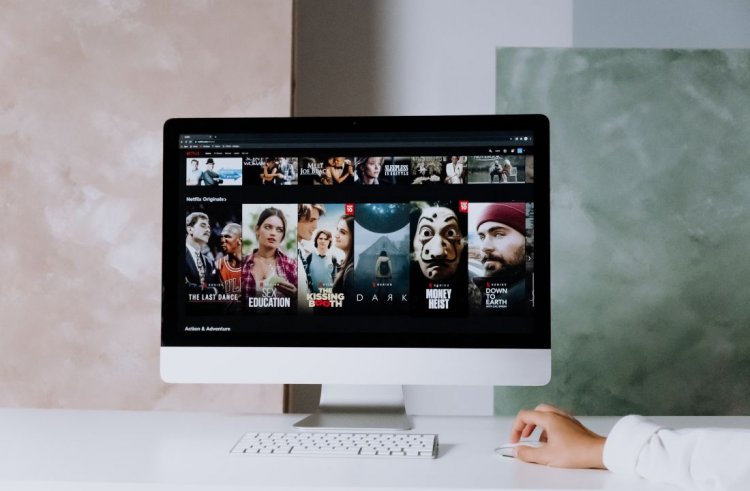
Netflix allows locking multiple profiles at once, and you are better off logging out of your Netflix account for privacy and security reasons. Netflix lets you switch from one device to another when you need it.
You need an email ID and password to sign in to Netflix on multiple devices. You need to have a standard premium subscription to watch Netflix on multiple devices.
Add Block
Things to be noted while signing out
Sign-out of Netflix differs across different devices and providers. Before continuing, identify the model and manufacturer you are using.
If you sign out of a Netflix account, you will sign out of all associated profiles.
While signing out, Netflix deletes your account data, and you can log back anytime.
How to Log Out of Netflix on TV?

There are different methods to log out of your Netflix account on TV. The most common methods are discussed below.
Using Netflix App
If you logged in to Netflix through the app on your TV, then logging out using the app is the most common and simple method. Here are the steps to follow:
- Open your Netflix application
- To bring out the menu on the home screen, click the left button on your remote.
- Highlight the option ‘Get help?’
- Press Ok
- Select Sign out and press Ok.
- Confirm to sign out of your account.
Add Block
Using Clearing App Data
You can use your TV settings to sign out of your Netflix account. Clear the App data of Netflix. Clearing app data will vary depending on the TV.
Steps to clear data on Android TV
- Select the gear icon on the home screen or press the settings button on your remote to open TV settings.
- Navigate to Apps
- Locate the Netflix app and select it
- Click on Clear data and Press Ok.
Steps to clear data on Samsung TV
- Go to your TV Home Screen
- Locate Netflix on Recent Apps
- Click on it, and a menu will appear
- Choose Reinstall and confirm
Add Block
Sign out of all devices
- Log-out options are simultaneous in devices you are signed in to, like smartphones, laptops, etc., by using the below steps.
- Open Netflix.com on your browser
- Log in to your account.
- Select the profile icon on the right corner of the screen. Open an account.
- Choose the Sign out of all devices option and confirm.
- Finally, your account will be logged out of every device you sign in on.
Steps to sign out on Apple TV
- Steps the Netflix app on your Apple TV or Apple TV 4K
- Press the menu button on your Apple TV remote if you are using a 4th, 5t, or 6th generation Apple TV which brings up the Netflix menu.
- The steps are different if you are using a 2nd or 3rd generation Apple TV.
- Your account has profiles for different users, select switch Profiles and choose to Sign out to log out.
- If you do not have profiles on your account, just select Sign Out on the Netflix Home screen to log out immediately.
- Select settings on the menu if you are using a 4th, 5th, or 6th generation Apple TV. You will see this option on the Netflix menu.
- Select Sign out. This logs out of the account you were using to watch Netflix.





